We’ve changed the way you sign in to your Whai Rawa account online
The first time you sign in to your account you’ll be asked to follow a once-only activation process, after which you’ll be able to log in using your email address and password. PLEASE NOTE – when activating your account you will need to drop the leading ‘0’ from your Whai Rawa account number.
First, you’ll be asked to enter your member number, date of birth and email address. Then, you’ll be prompted to set up your security methods: email, password and mobile phone number. This allows for multi-factor authentication, which provides an additional layer of security. For example, if you attempt to sign in from a new device, we’ll send a verification code by email or SMS just to make sure it’s you.
Manage all your accounts in one place!
You’ll now be able to see all accounts you manage under one log in! Any accounts you are the primary account holder for will appear in your member portal and you will be able to toggle between these using the dropdown menu at the top.
In case you have any further queries regarding the new sign in process, we have prepared a set of FAQs below that may address some of your questions.
We’re also available to help you.
Contact us on 0800 WHAI RAWA (0800 942 472) or 03 343 8512 for all enquiries.
You can reach us between 8.30am and 5.00pm Monday to Friday, except public holidays.
LOGIN FAQs
The steps for activating your account are below:
- Go to the login screen and click ‘Activate Now’.
- Enter your member number, date of birth and the email address linked to your account. If you aren’t sure of your Whakapapa/Whai Rawa member number get in touch.
- Create the password that you’ll use to log in. Ensure your password has at least eight characters, one number, one special character (i.e. @, #, $, %, & or *), as well as at least one uppercase and one lowercase letter.
- We’ll then send a text message with a unique verification code to the mobile phone number linked to your account. You’ll need to enter this code to verify that the mobile number is yours. If a mobile number isn’t linked to your account, you’ll be asked to enter your mobile number first.
- We’ll also send you an email with a unique verification code that you’ll need to enter to verify that the email address linked to your account is yours.
- Your account is now activated. From now on, you can log in to your account using your email address and the password you chose.
If you need any help, including updating your mobile number or email address, please give us a call (0800 942 472) or send us an email ([email protected]).
Your member number can be found on your member statement. If you need help, please give us a call (0800 942 472) or send us an email ([email protected]).
If the system says your date of birth is incorrect, please try clicking the box and using the calendar to input your date of birth, rather than typing it in manually. If this still doesn’t work, it’s likely we have the wrong date of birth on file for you. Give us a call (0800 942 472) or send us an email ([email protected]) and we can help.
Our system currently only allows for an email address to be registered to a single account. It’s likely that your email address has been used to activate another account. For example, this can occur when partners share an email address, and both are members.
You will need to use another email address to activate your account. Please get in touch to update your email address.
No, you cannot update your email address or phone number during the account activation process.
However, once the process has completed, you can update your email address or phone number by logging in and heading to the ‘Personal details’ section.
If you don’t have access to the email address that’s linked to your account, please get in contact with us. We’ll be able to update it over the phone for you, and you can restart the account activation process.
Call us on 0800 942 472 or send us an email – [email protected].
NOTE – once your details are updated, you will be able to restart the activation process 24 hours later.
If there is no email address linked to your account, please give us a call or send us an email and we’ll be able to add it for you. You’ll then be able to complete the activation process.
Call us on 0800 942 472 or send us an email – [email protected].
NOTE – once your details are updated, you will be able to restart the activation process 24 hours later.
The verification code may take a couple of minutes to arrive, so please check your inbox regularly.
Make sure you check your spam/junk folder as well. If you still can’t see it, give us a call (0800 942 472) or send us an email ([email protected]).
The email link will expire 10 minutes after we send it to you. If you haven’t clicked the link within this timeframe, please click on the ‘Activate’ link and start the activation process again.
If you’ve clicked the link within 10 minutes of receiving your email but are still experiencing issues, then you may need to adjust the security settings on your PC. Most PCs come with a default security setting, which is enabled to protect you from harmful links. It is possible that your software is scanning the link on this basis. In this scenario, you can add the link to the exclusions list of your security software, which will allow you to access the link.
If you’re still having problems, give us a call (0800 942 472) or send us an email ([email protected]).
If you’re experiencing problems logging in, there could be a few reasons.
- Check you aren’t trying to activate your account again. You only need to activate once, after that you log in using your email address and the password you chose.
- Check the email address you’re entering is the one you used when you activated your account.
- Double-check the password you’re entering is correct. If you’ve forgotten your password, you can reset it via the ‘Forgot your password?’ link on the login screen.
If your account has been locked, or you’re still experiencing issues please give us a call (0800 942 472) or send us an email ([email protected]).
Once you’ve activated your account, you can change your password at the login screen by clicking the ‘Forgot your password?’ link and entering your email address.
You’ll then need to verify your identity by entering a unique code, which you can choose to be sent to your email or mobile phone.
The code will expire after 10 minutes. If it expires, you can request another verification code.
You can also change your password any time via the ‘Personal details’ section when logged in.
If you’ve already activated your account, you can update your mobile number via the ‘Personal details’ section when logged in.
If your mobile number is incorrect and you can’t activate your account, please give us a call (0800 942 472) or send us an email ([email protected]).
Please be aware it can take up to 24 hours for your contact details to be updated once you notify us of the change of mobile number.
If you’re experiencing issues when trying to log in, here are a few things you can check:
- Check that you aren’t trying to activate your account again. You only need to activate it once, then after that you should only be entering your email address and the password you chose to access your account.
- Have you entered the right email address? This needs to be the email address you used when you activated your account.
- Have you entered the correct password? This needs to be the one you set during the activation process. If you’ve forgotten your password, you can set a new one by clicking the ‘Forgot your password’ link and following the prompts.
- If your account has been locked, please give us a call.
- If your multi-factor authentication code has expired, you’ll have to request a new one.
- Drop the leading ‘0’ from your account number when activating.
If you’ve tried these steps and are still having trouble logging in to your account, give us a call (0800 942 472) or send us an email ([email protected]).
If you share an email address with your partner, you’ll no longer be able to register two separate accounts under the one email.
One of you will need to activate your account with a separate email address. We recommend using a personal email address or one that you will have for a long time that’s not attached to work or other commitments.
This situation also applies if you have adult tamariki that still share an email address with you.
Give us a call (0800 942 472) or send us an email ([email protected]) to update your details.
You can activate any account – either yours or any tamariki you are the primary account holder for. All accounts you manage will show under your log in now. You can toggle between accounts at the top of the member portal using the drop down menu.
Āe, yes you can. Use their member number to log in. If you have more than one account you are the primary account holder for, you should see all of them in one log in. Any of the accounts can be activated first.
If you cannot see all your accounts under your dropdown please get in touch with us. Give us a call (0800 942 472) or send us an email ([email protected]).
Āe, yes you will need to add your own email address and contact cell phone number to your account details then you can activate your account.
Give us a call (0800 942 472) or send us an email ([email protected]).